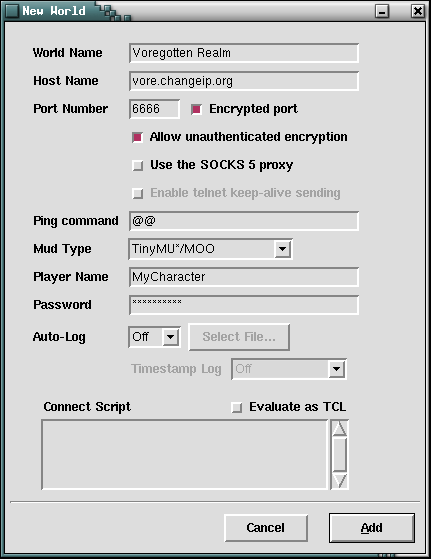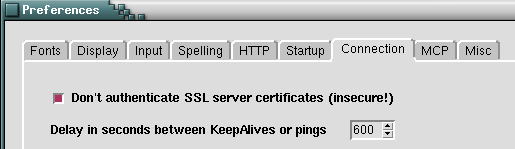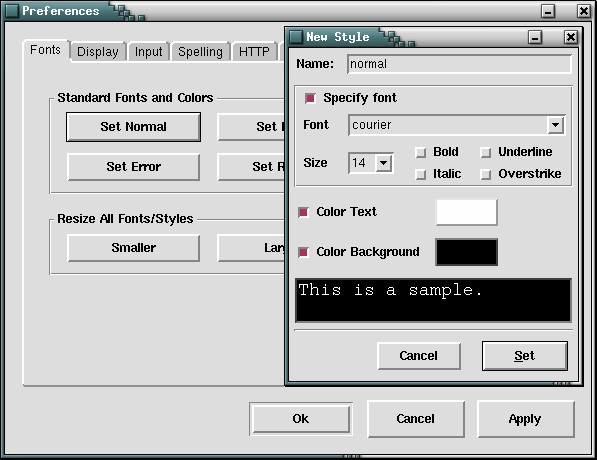Here are examples of how to configure your MUCK client for use with the Voregotten Realm MUCK: | ||
1.- | Trebuchet configuration: | |
|
Go into the "Files" menu and choose the "New world" item, the following input box will then appear; fill it as shown in one of the two the screen shots below, replacing "MyCharacter" with the character name you registered (or "guest" for a guest access), and putting your password where the "********" are shown (for a guest access, the password is "guest").
| ||
2.- | Phoca95 configuration: | |
|
Go into the "Files" menu and choose the "New session" item, the following configuration menu will then appear; fill it as shown in the screen shot, replacing "MyCharacter" with the character name you registered (or "guest" for a guest access), and replacing "MyPassword" with your password (for a guest access, the password is "guest"). Note that the MUCK main address (vore.got-game.org) may be replaced with vore.changeip.org, which is a backup address (in case the main address won't work, which happened twice already in the past years, for a few hours each time). 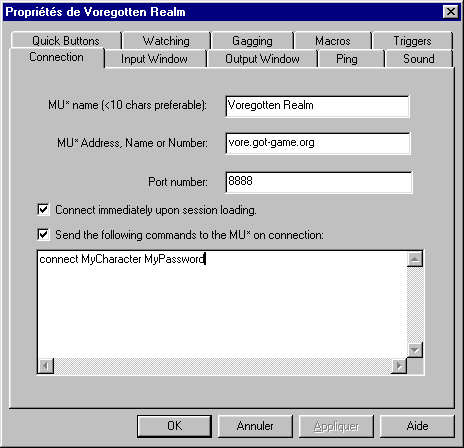 You are ready to connect on Voregotten Realm, but for the best results, the following additional configuration steps are required (they will also meet most, if not all, other MUCKs requirements): It is recommended that you use a fixed (monospacing) font (so that the text formatting of the MUCK commands is properly rendered), with white text on black background (necessary if you want to use the MUCK ANSI emulation). Here is how to do this with Phoca95: click on the "Ouput Window" and set it up as shown below: 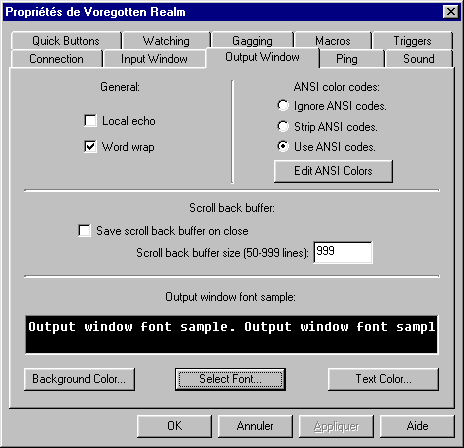 You may also want to "Edit ANSI Colors", for Phoca's default ones are not the normal ANSI colors which are: black (0), red (1), green (2), yellow (3), blue (4), magenta (5), cyan (6) and white (7). Note also that the "Local echo" is disabled (usually better, else the commands you are sending are also displayed into the output window). The font used here is the "Fixedsys" one (but you may use any monospacing/fixed fonts, such as "Courrier"), to use it, click on "Select Font"and fill up the font selector fields as follow: 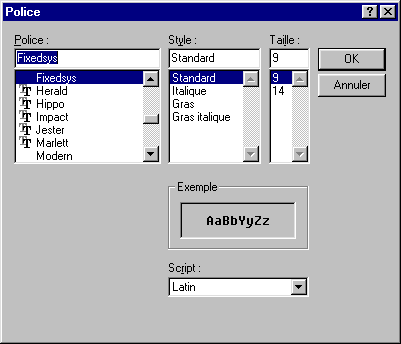 Finally, if you don't want to be disconnected while idling (it happens after 4 hours of inactivity, on VR), click on the "Ping" tab and fill-up the menu like this: 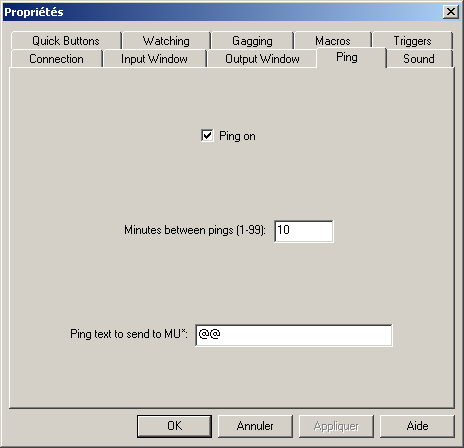 The @@ "ping command" is a server built-in NULL command which exists on Voregotten Realm, as well as on MUSHes and MUXes, but most probably doesn't exist on other MUCKs. You can create a rough equivalent to this command by yourself on these MUCKs, with something like: @act @@=me @link @@=$nothingNote: maybe another variable name is used for do-nothing.muf on some other MUCKs, such as $donothing or $do-nothing.
| ||
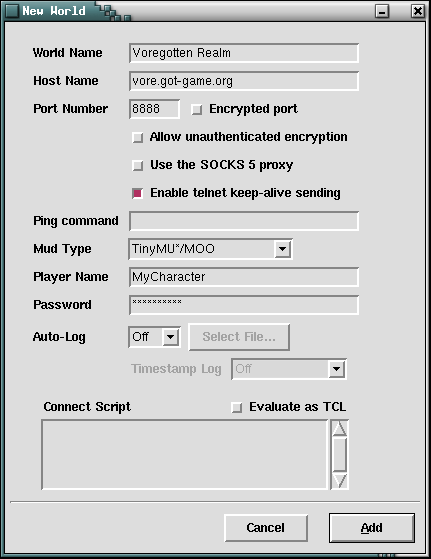 or
or